When navigating GA4 reports, you may encounter times when you think you have missing data and you see an orange exclamation icon at the top giving you the warning to consider before looking at your data.
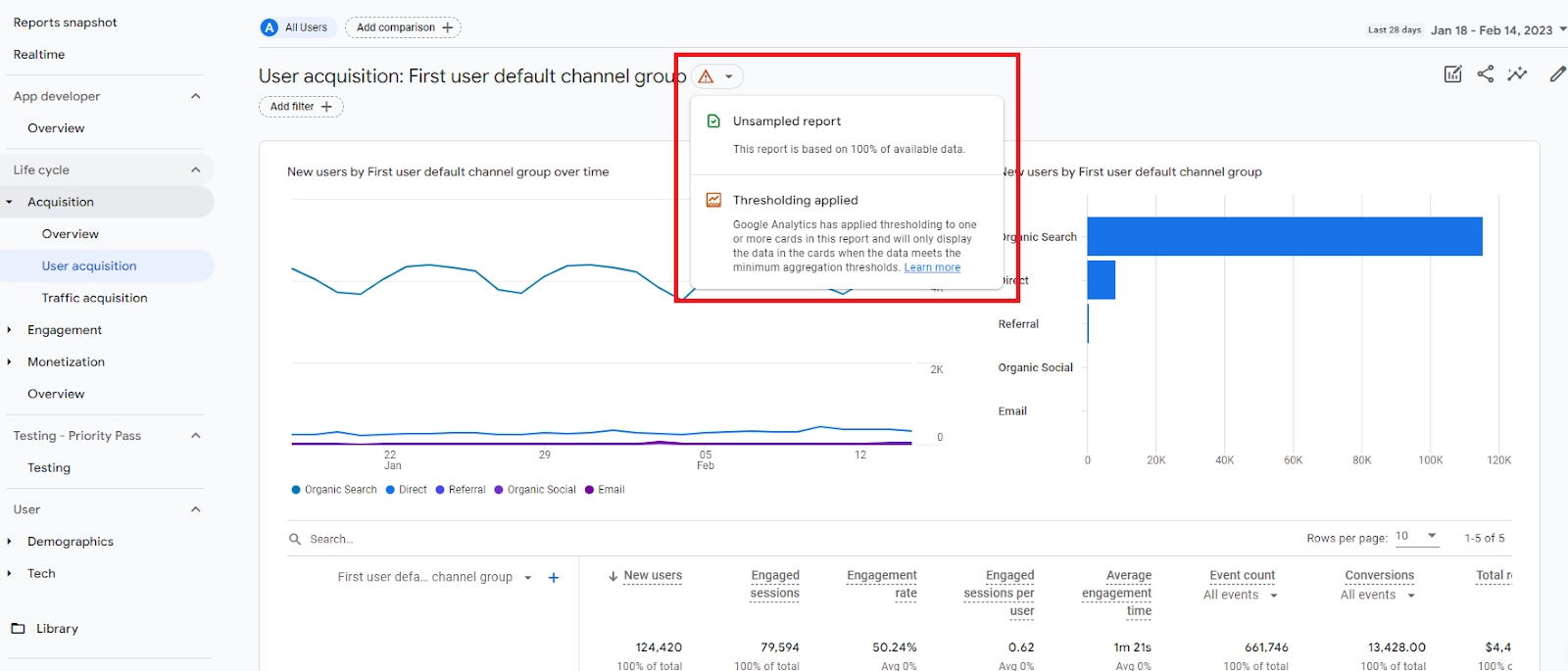
This warning may indicate Data Sampling or there is Data Thresholding applied to the report. In this article, we will discuss what Data Threshold is in GA4 and what you can do to prevent it from happening.
What is Data Thresholding?
Data Thresholding is a GA4 feature that is designed to prevent GA4 users from identifying web or app visitors' identities based on their demographics, interests, or other signals present in your data.
This is a new policy by Google that is likely influenced by GDPR and changes in international privacy regulations.
What Causes Data Thresholds?
It is caused by Google Signals (originally called Advertising Reporting Features in the legacy Universal Analytics) which is a feature in GA4 to collect data on website visitors who are signed in to their Google account to track users across devices and platforms. It allows you to enable demographic and interest data and use GA4 audiences as retargeting audiences in Google Ads.
Both Google Signals Settings can be found under Admin > Data Collection. In Universal Analytics(left) it is called Advertising Features whereas in GA4(right) it is now called Google Signals.
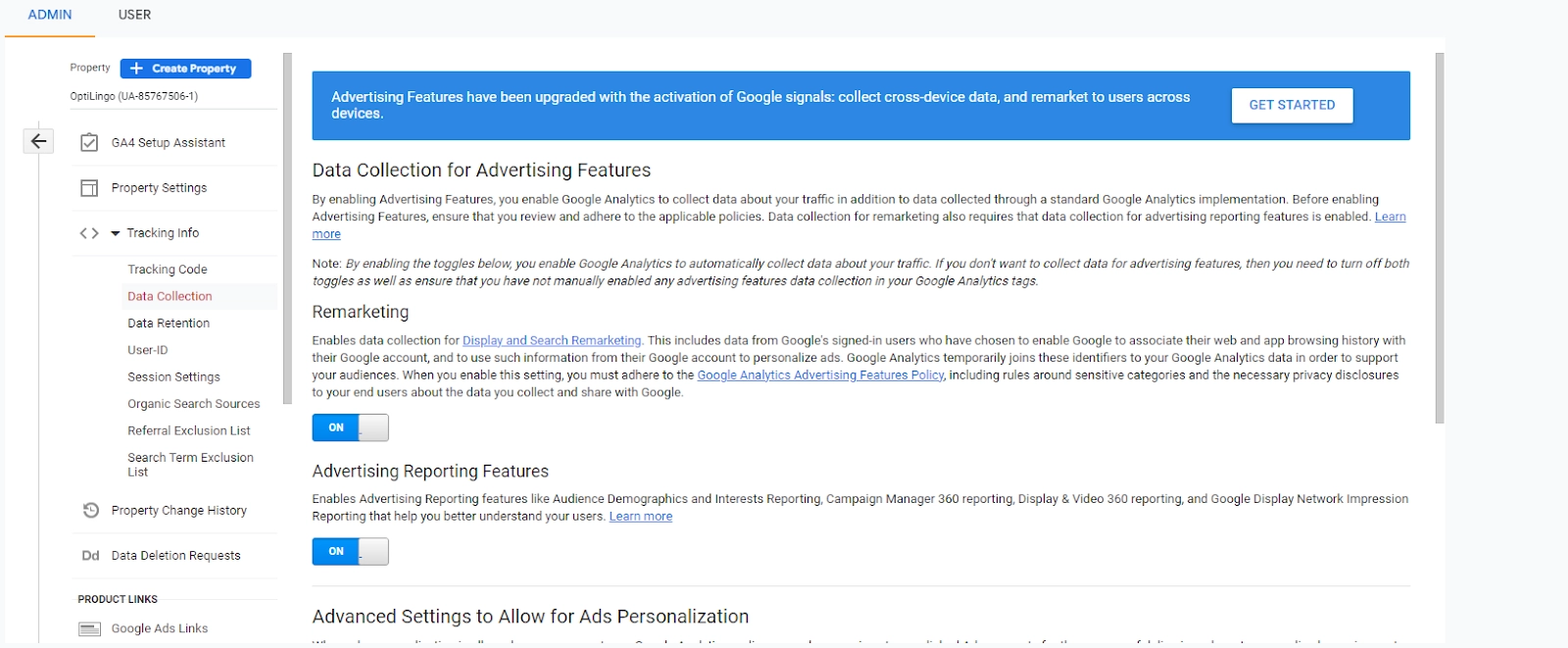
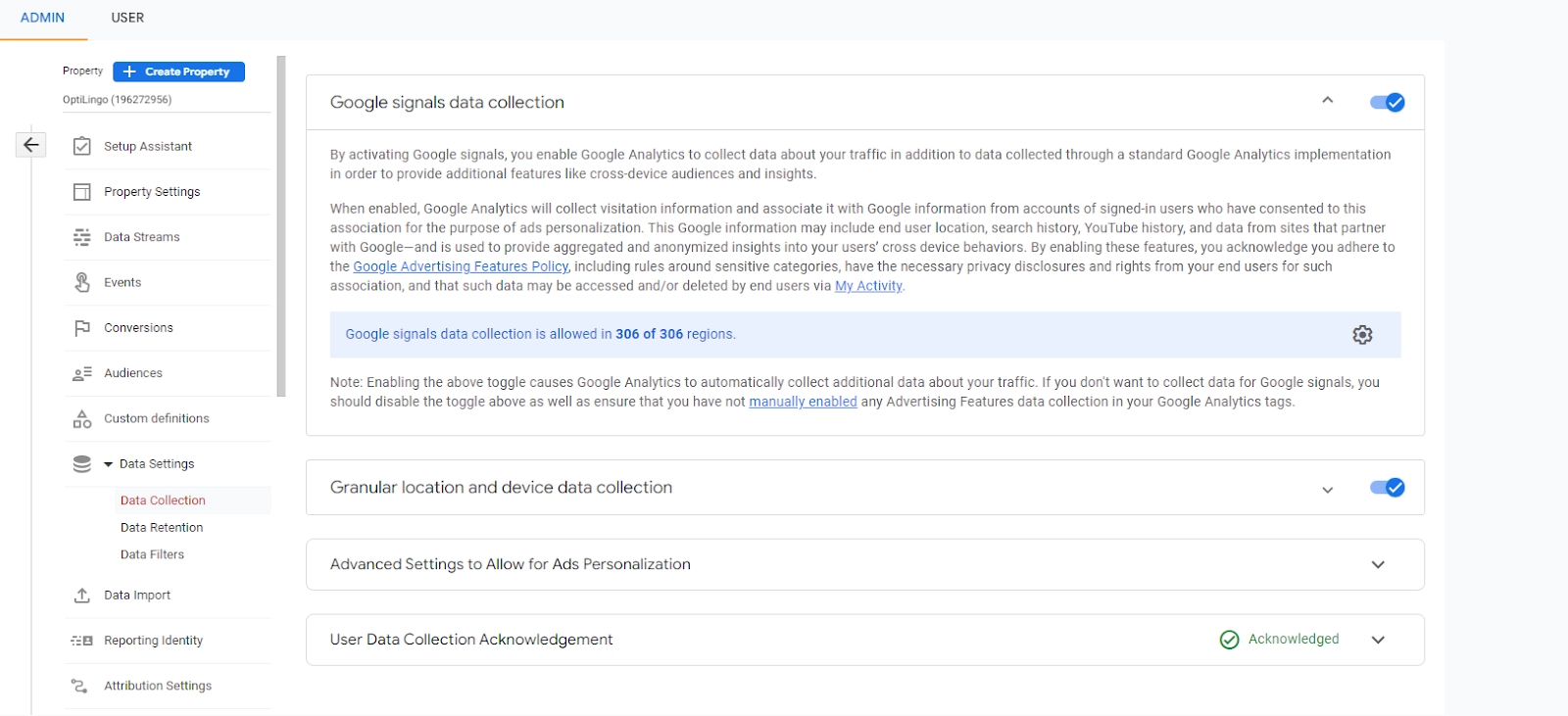
When is it applied to your report?
Data thresholding is most often applied to reports that have a low user count. When this happens GA4 will hide the rows with low numbers. No worries, the data is still in your GA4 property but just not showcased on the report. It is important to note that Data Thresholding is system defined so there is no way for us to adjust the limit to our liking.
How can we remove Data Thresholding?
If you don’t plan to use Demographic Reports or use GA4 audience for retargeting in Google Ads we can keep the Google Signals disabled for your GA4 property.
If you have already enabled Google Signals to your report, we cannot remove this since we have already collected Google Signals data. However, there are 2 workarounds you may do to refrain data thresholding from being applied to the report.
- You either make sure to use a larger data set in your reports by selecting a larger date range
- Changing the Reporting Identity to not use Google Signals – By selecting “Device-based Reporting Identity” under the admin. Even if you have used a Device-based Reporting identity to prevent data thresholding, if you are using Google Signals features such as using demographics in the report, data thresholding will still be applied.
Here is a step-by-step tutorial on how you can remove data thresholding by changing your GA4 Reporting Identity.
Sample Data of when Data Thresholding is applied
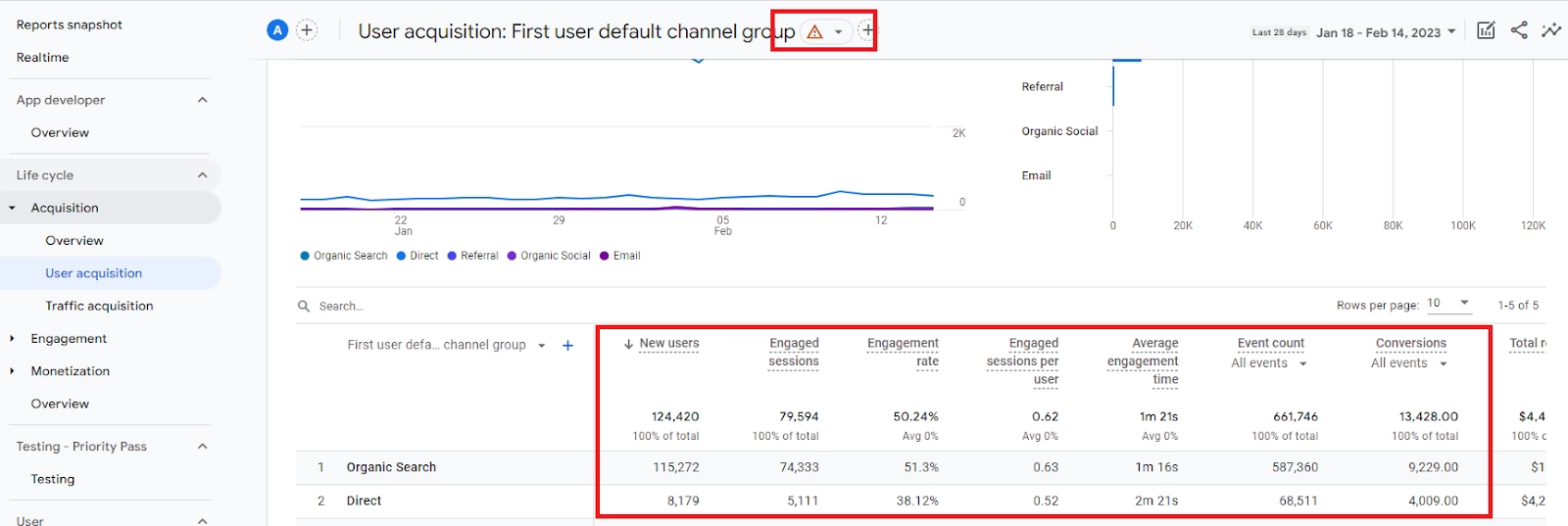
Sample Data of when Data Thresholding is not applied
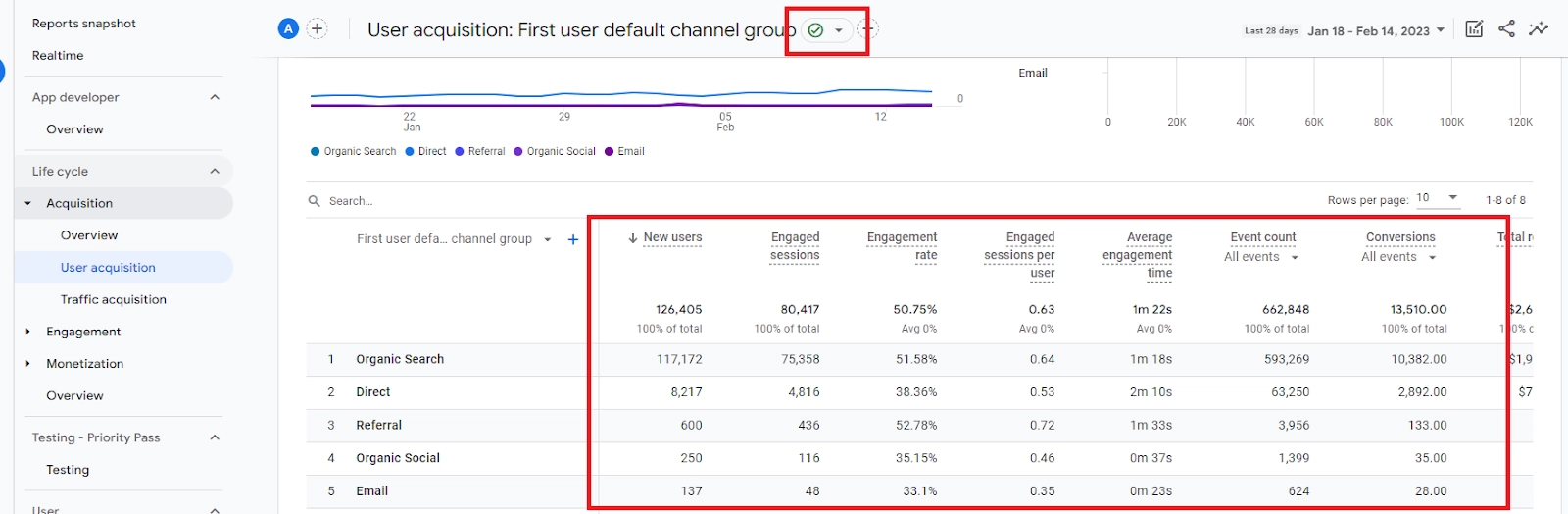
It is important to note that Device-based Reporting Identity does not use User ID so User Count will be less accurate. You may also switch this feature back to your preferred reporting identity anytime as this does not affect data collection.
I really don’t like this feature considering that we have clients who get very low website traffic which makes it only device-based reporting identity the only identity to be used in GA4 but of course, it is important that we consider website visitors' privacy.







%20Data%20in%20GA4.webp)





