GA4 Audiences might have changed over the course of time and after its predecessor the Universal Analytics. But it serves the same purpose, that is to understand users' interaction, behavior and interest. This feature allows you to group these users into specific audiences, allowing you to refine your targeting efforts according to their behaviors and interests. You could aim to put together users who visit your site from certain locations, within certain age brackets, and with particular genders in mind and use the collected data users as targeted audiences for your campaign or marketing strategy.
What is GA4 Audiences based on Google's Definition?
In Google Analytics, an audience is a group of users from your site and/or app who have generated similar behavioral data or who share demographic or other descriptive data (e.g., same age group, same gender, were acquired by the same campaign).
Simply put, audiences are groups of users who act alike, share similar traits, and are grouped together to fine-tune targeted marketing strategies later on.
What has changed from UA Audiences compared to GA4 Audiences?
These platforms differ in how they collect audience data. While they share some basic dimensions (like country, age, gender), there are differences in how they track sources and certain metrics – for example, UA's "Number of sessions per user" is not directly mirrored in GA4. This means you cannot simply migrate audiences from Universal Analytics to Google Analytics 4; you'll need to manually recreate them using the closest matching data in GA4. Despite these changes, the overall process of creating audiences using conditions that define user behavior remains similar. Excitingly, GA4 offers a valuable new feature with predictive audiences, allowing you to analyze future user behavior using AI, something that wasn't available in UA.
Where can I actually use GA4 Audiences?
You may now have the idea about what GA4 audiences are - Now let’s check these areas where we can actually put GA4 audiences into use.
1. Within Google Analytics 4 - so, in your reporting:
Use audiences as filters or segments within your GA4 reports to gain deeper insights into specific user groups. Analyze their behavior, compare different segments, and understand how they interact with your website or app.
In addition, you can directly compare the behavior of different audience segments within your standard GA4 reports. This allows you to see how various user groups engage with your content, complete actions, and navigate your platform. Here a sample
2. Advertising and marketing (though I feel like making another blog post to talk about this on detail, let me just share an overview)
- Google Ads integration: Share your created audiences with your linked Google Ads account for targeted advertising campaigns. This allows you to reach specific user segments with relevant ads based on their demographics, interests, and behaviors.
- Remarketing: Utilize GA4 audiences for remarketing campaigns, targeting users who have previously interacted with your website or app in specific ways. This can help recapture their interest and potentially encourage conversions or desired actions.
- Audience Manager (across platforms): Once shared with Google Ads, your audiences become available in the Audience Manager tool, allowing you to potentially use them for targeted advertising across various Google platforms and partner networks.
Important things to know before building an audience in GA4?
Before we start with the steps, let me tell you some important things to remember when making your audience:
- Analytics automatically creates these audiences:
All users: Users who have ever launched your app or visited your website
Purchasers: Users who have completed a purchase
- You can use on prebuilt suggested audiences.
- If you’re reaching certain required limits that were set by Google Analytics, you can leverage on predictive audiences.
- You need the Marketer role (not an editor role) for the property in which you want to create the audience.
- There is a limit of 100 audiences per property.
- You can publish an audience to an unlimited number of destinations.
- You can publish a maximum of 100 audiences to Analytics.
- It will take 24-48 hours before your audience collects new users data.
- Creating audience is not retroactive, it will only be applied to newly collected users data.
- There are limits on how you can modify an audience - you can’t delete it once it’s built, but you can archive it.
Creating a GA4 Audiences
Alright, let’s build an audience. Here are the steps:
1. Access the Audience Builder:
- In your Google Analytics 4 property, go to Admin > Property settings > Data display > click Audiences
- Click on the "New Audience" button.
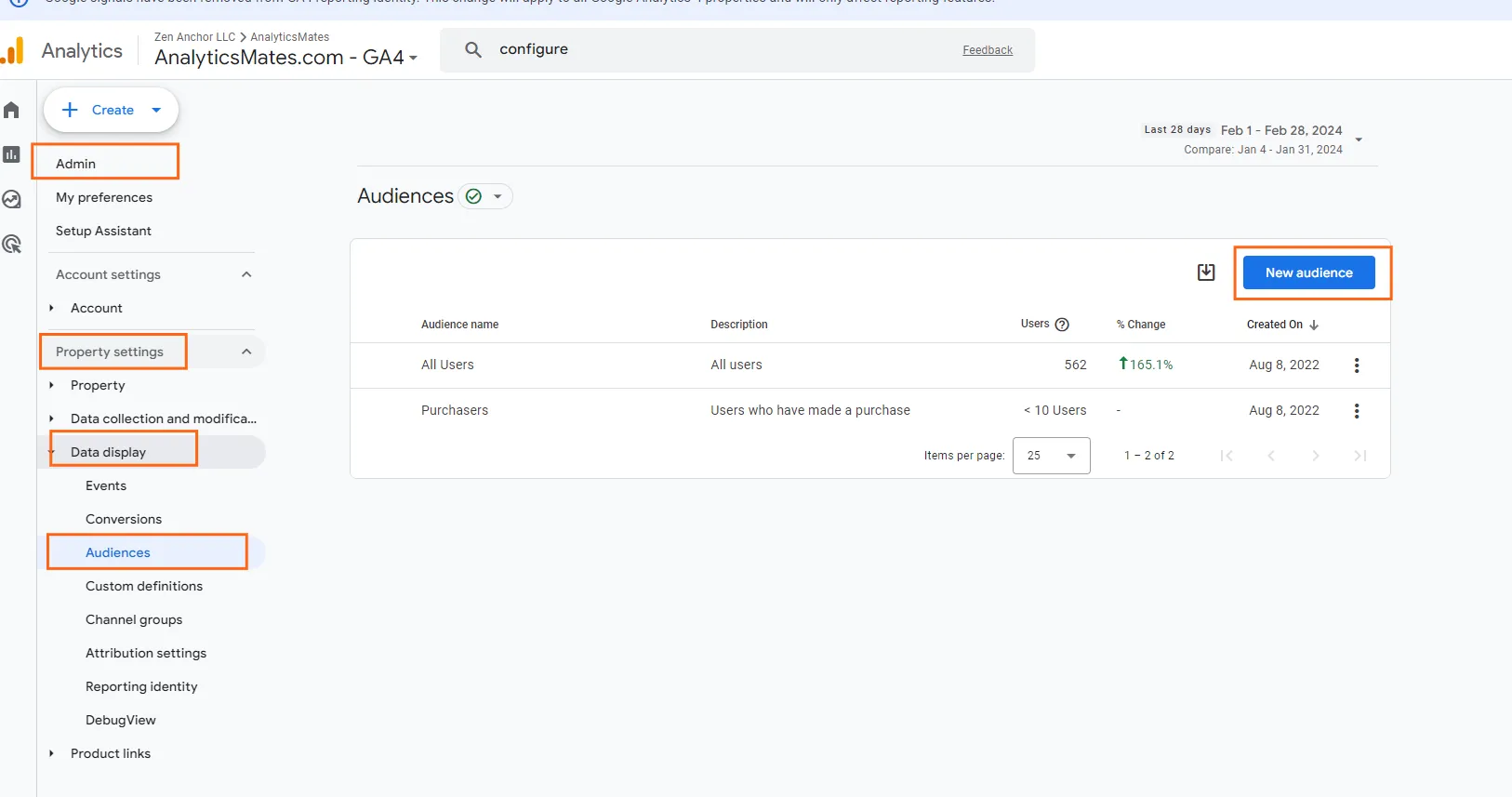
2. Choose your audience type:
- You have two options for creating audiences in GA4:
- Custom audiences: These allow you to define specific criteria using various dimensions, metrics, and events.
- Template audiences: GA4 provides pre-built templates based on common user characteristics like demographics, technology, and engagement. These can serve as a starting point for your custom audience creation.

3. Build your custom audience (if applicable):
- If you opted for a custom audience, you'll see the audience builder interface. In this example, I just want to create a simple audience based on user session channel (Organic search).
- Click "Create a custom audience" and enter a descriptive name and optional notes for your audience.
- Use the various conditions available to define your audience criteria. You can combine conditions based on:
- Dimensions: User demographics, location, device, etc.
- Metrics: Number of sessions, pages per session, etc.
- Events: Specific user interactions recorded on your platform.
- Use the logical operators (AND, OR, NOT) to combine multiple conditions and create more complex audience definitions.
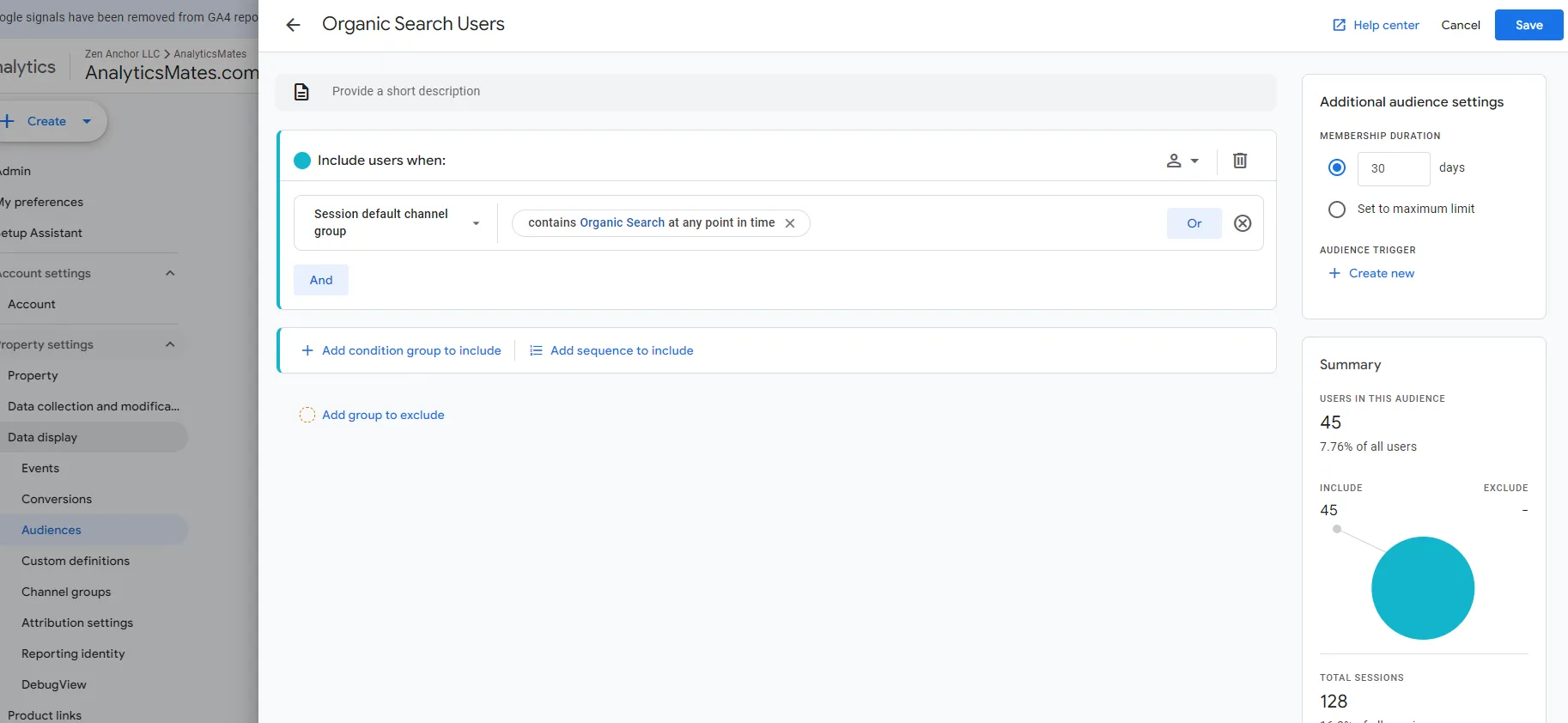
4. Refine your audience (optional):
- You can further refine your audience by setting a time frame for the conditions to apply (e.g., users who met the criteria within the last 7 days).
- Choose the scope of your audience:
- Across all sessions: Users must meet all conditions throughout their lifetime on your platform.
- In any session: Users only need to meet the conditions during one session.
5. Save and review your audience:
- Once you've defined your audience, click "Save" to create it.
- You can then review the audience details, including its size and an overview of the conditions used to define it.
Frequently Asked Questions
What are predictive audiences?
A unique GA4 feature that leverages machine learning to identify users likely to convert or churn, offering insights into future behavior. However, this is not for small businesses since you need sufficient data before your property will be considered eligible for this feature.
Can I edit or delete an audience?
You can edit the criteria of an existing audience, but cannot truly delete it. You can archive it, effectively removing it from the active list.
How can I use audiences for advertising?
Share audiences with Google Ads to target specific user segments with relevant ads based on their characteristics and behaviors.
Can I use audience data from Universal Analytics (UA) in GA4?
No, audience data from UA cannot be directly imported into GA4. However, you can recreate similar audiences based on available data points within GA4.
Final Word
Understanding who your users are and how they interact with your website or app is important for tailoring their experience to their needs. With Google Analytics 4 Audiences (GA4 audiences), you can group users based on various criteria such as their behavior, demographics, or interests. This segmentation allows you to identify specific user groups, understand their preferences, and target them with personalized marketing campaigns. By leveraging GA4 audiences effectively, you can deliver tailored content, offers, and messaging to different segments of your audience, leading to higher engagement and conversion rates. In essence, GA4 audiences enable you to make data-driven decisions that enhance user satisfaction, drive customer loyalty, and ultimately contribute to the success of your business.
Thank you for reading!
We're always looking for ways to improve our Google Analytics 4 blog content. Please share your feedback so we can make it even better.







%20Data%20in%20GA4.webp)





