Over a year ago in this blog post, we've shared essential steps and information regarding Custom Channel Grouping in Google Analytics 4 (GA4). Now, we'd like to guide you on how to maximize these insights by leveraging Custom Channel Grouping in your Google Looker Studio dashboard.
The Previous Problem and the Solution with CASE Statement
Over a year ago, users of Google Looker Studio (formerly Google Data Studio) were frustrated because Google Analytics 4 (GA4) lacked a feature similar to Universal Analytics' Custom Channel Grouping. This led to widespread discussions and the search for solutions, bringing the CASE statement method into prominence.
Why is this important? Many users need to customize their channel definitions for various purposes. While GA4 initially didn't offer Custom Channel Grouping, users found a workaround by adding custom fields and using CASE statements with regular expressions (regex) to define custom logic.
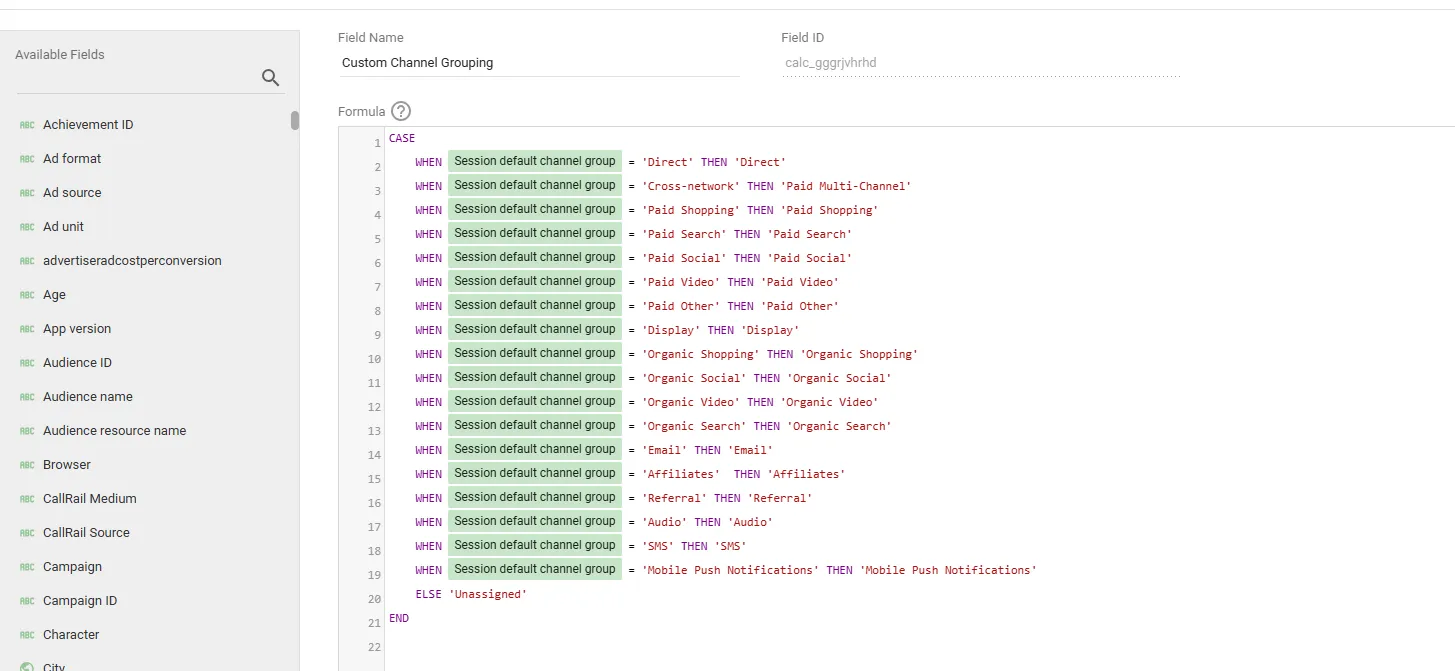
Here’s an example:
CASE
WHEN Session default channel group = 'Direct' THEN 'Direct'
WHEN Session default channel group = 'Cross-network' THEN 'Cross-network'
WHEN Session default channel group = 'Paid Shopping' THEN 'Paid Shopping'
WHEN Session default channel group = 'Paid Search' THEN 'Paid Search'
WHEN Session default channel group = 'Paid Social' THEN 'Paid Social'
WHEN Session default channel group = 'Paid Video' THEN 'Paid Video'
WHEN Session default channel group = 'Paid Other' THEN 'Paid Other'
WHEN Session default channel group = 'Display' THEN 'Display'
WHEN Session default channel group = 'Organic Shopping' THEN 'Organic Shopping'
WHEN Session default channel group = 'Organic Social' THEN 'Organic Social'
WHEN Session default channel group = 'Organic Video' THEN 'Organic Video'
WHEN Session default channel group = 'Organic Search' THEN 'Organic Search'
WHEN Session default channel group = 'Email' THEN 'Email'
WHEN Session default channel group = 'Affiliates' THEN 'Affiliates'
WHEN Session default channel group = 'Referral' THEN 'Referral'
WHEN Session default channel group = 'Audio' THEN 'Audio'
WHEN Session default channel group = 'SMS' THEN 'SMS'
WHEN Session default channel group = 'Mobile Push Notifications' THEN 'Mobile Push Notifications'
ELSE 'Unassigned'
END
This CASE statement allows you to modify channel definitions as you’d like them to appear in your Looker Studio reports. Many users still find this approach useful, especially if they want to avoid altering anything within GA4 itself.
By leveraging the CASE statement method, you can customize your data presentation to better meet your analytical needs, ensuring you extract the most valuable insights from your traffic sources.
What’s New and the Easy Solution
Probably you or someone you know is still stuck on the former method. But, we’ll share with you how you can easily update your data source to reflect the Custom Channel Grouping you created in your GA4.
We won’t delve into the specifics of creating a custom channel grouping, but let's use the following example to guide you on how to properly update your data source. In this example, we'll change the "Cross-Network" channel to a more appropriate definition: "Paid Multi-Channel."
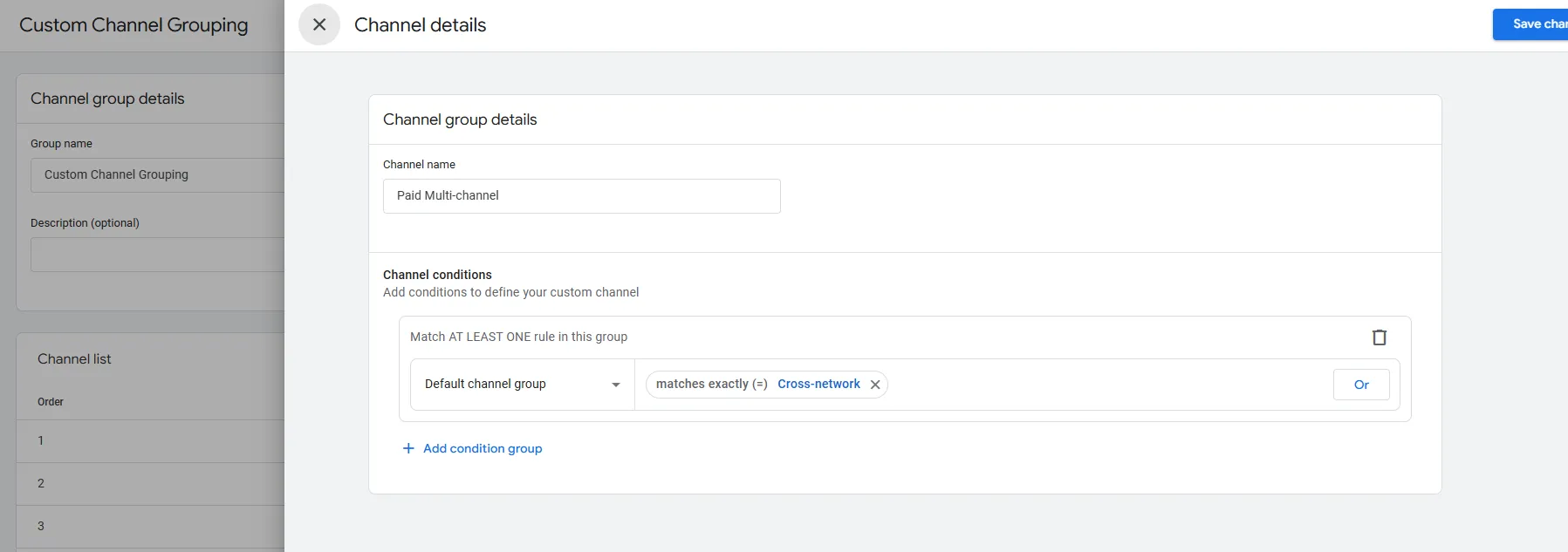
Once you’ve saved your new custom channel, go to your Google Looker Studio template.
1. Click Resources > Manage added data sources
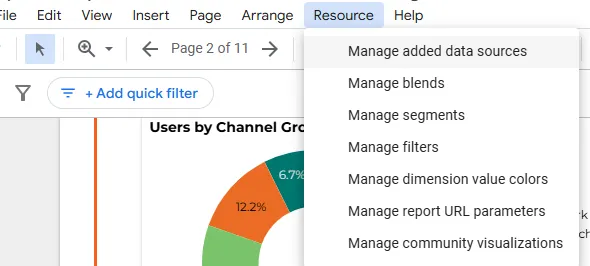
2. Click EDIT on the data source that you need to update.
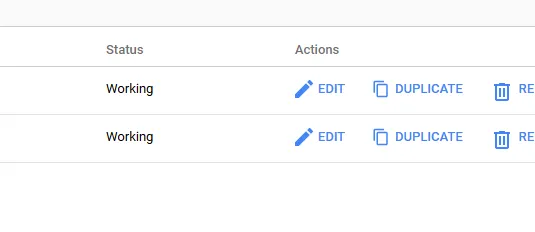
3. At the bottom left corner of the page, click REFRESH FIELDS and show a pop-up window. If you scroll down you should see your Custom Channel Grouping dimension. Click Apply.
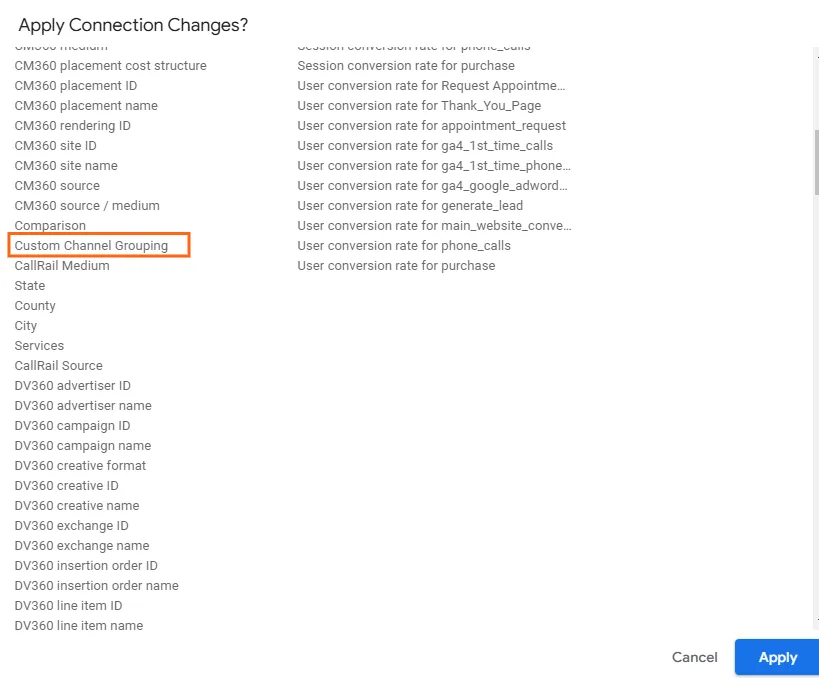
4. That’s pretty much it! Once you return to your reporting dashboard, you should find the option to display "Session Custom Channel Grouping" available for selection.
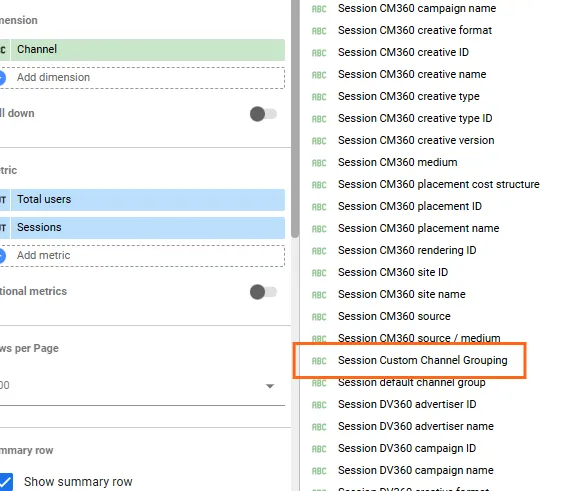
Frequently Asked Questions
What are the benefits of using Custom Channel Groupings in Looker Studio?
Custom groupings provide a more relevant and actionable view of your traffic sources, allowing you to analyze performance based on your specific marketing goals.
What are some examples of how I can leverage Custom Channel Groupings?
You can group channels by marketing campaign type (paid vs. organic), source category (social media vs. referral), or any other classification that aligns with your strategy.
Are there any potential drawbacks to using Custom Channel Groupings?
While groupings offer flexibility, ensure your groupings are clearly defined and documented to avoid confusion when interpreting data.
Can I use Custom Channel Groupings alongside other channel dimensions within the same report?
Yes, you can use them in conjunction with other channel dimensions for a more comprehensive analysis.
Are there any limitations on the number of Custom Channel Groupings I can use in a single report?
Currently, there's no documented limitation on the number of groupings you can use.
Does editing a Custom Channel Grouping in GA4 automatically update it in Looker Studio reports?
No, changes to Custom Channel Groupings in GA4 won't automatically reflect in Looker Studio. You'll need to refresh your data source to see the updated groupings.
Can I create Custom Channel Groupings directly within Looker Studio?
No, currently you can only use groupings defined within GA4.
Final Word
While you have two options for creating custom channel definitions, the choice depends on your needs. If you want a straightforward way to define channels in your reports, using the CASE statement might be best. However, if you're looking for a long-term solution, setting up Custom Channel Grouping in GA4 is the right approach.
Using GA4 Custom Channel Grouping in Looker Studio can significantly improve your data analysis. By setting up your own channel groupings, you get clearer insights, better reports, and can make smarter decisions for your business.
Thank you for reading!
We're always looking for ways to improve our Google Analytics 4 blog content. Please share your feedback so we can make it even better.
See Article Images















