In Google Universal Analytics, measuring conversions can be done by setting up transactions or goals. Whereas in Google Analytics 4, we measure conversions by events. I know that you may now be wondering how GA4 Event tracking is different from Universal Analytics.
Events in Universal Analytics are composed of Category, Label, Action, and Value. These components are then hard-coded on your website with the help of your developer or placed via Google Tag Manager. Many event parameters are now automatically measured in GA4 that you could use as conversions which we will discuss later.
In this article, we are going to cover what changes had happened in setting up conversions using the new GA4 platform and provide recommendations on the best practices to make it easier for you to set up conversions.
Turning Universal Analytics Goals into Conversions in GA4
In order to create conversions in GA4, you must first set up Event Tracking or choose any of the existing built-in events. Setting up events can be done by manually setting up event tracking configuration in GA4 or creating event tags in GTM. Of course, it is important to note that when you manually create these events in GA4 UI, you must also configure the logic for these events to be triggered which could be done with the help of your developers.
In this article, I will show you how to create GA4 Events using Google Tag Manager.
- Log in to Google Tag Manager
- Choose the Account where you want to set up the event
- Click on Tags > New
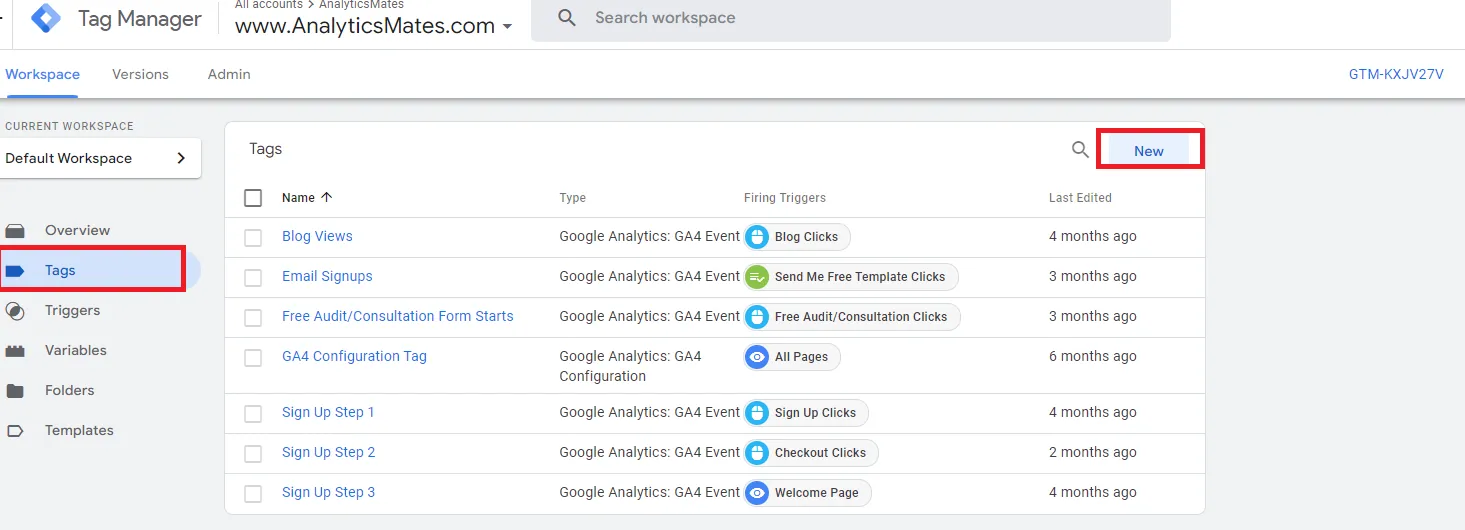
- Rename the tag and Choose Tag Type: GA4 Event
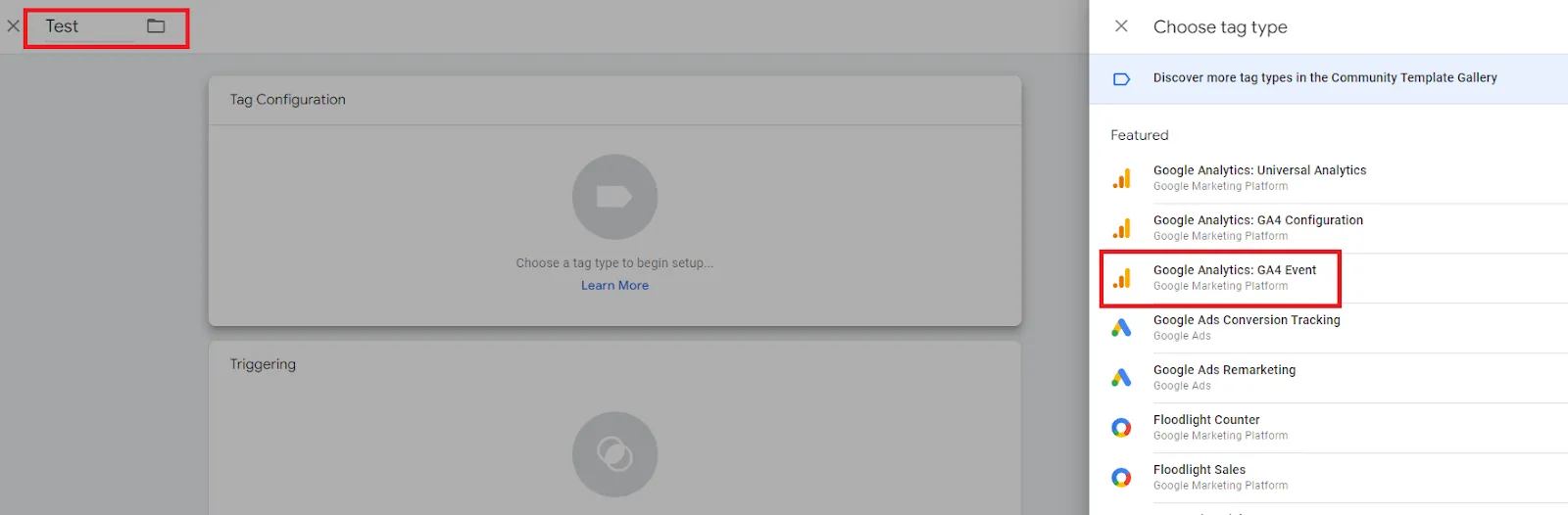
- Choose The GA4 Config Tag for your GA4 Property and Indicate a name for the Event
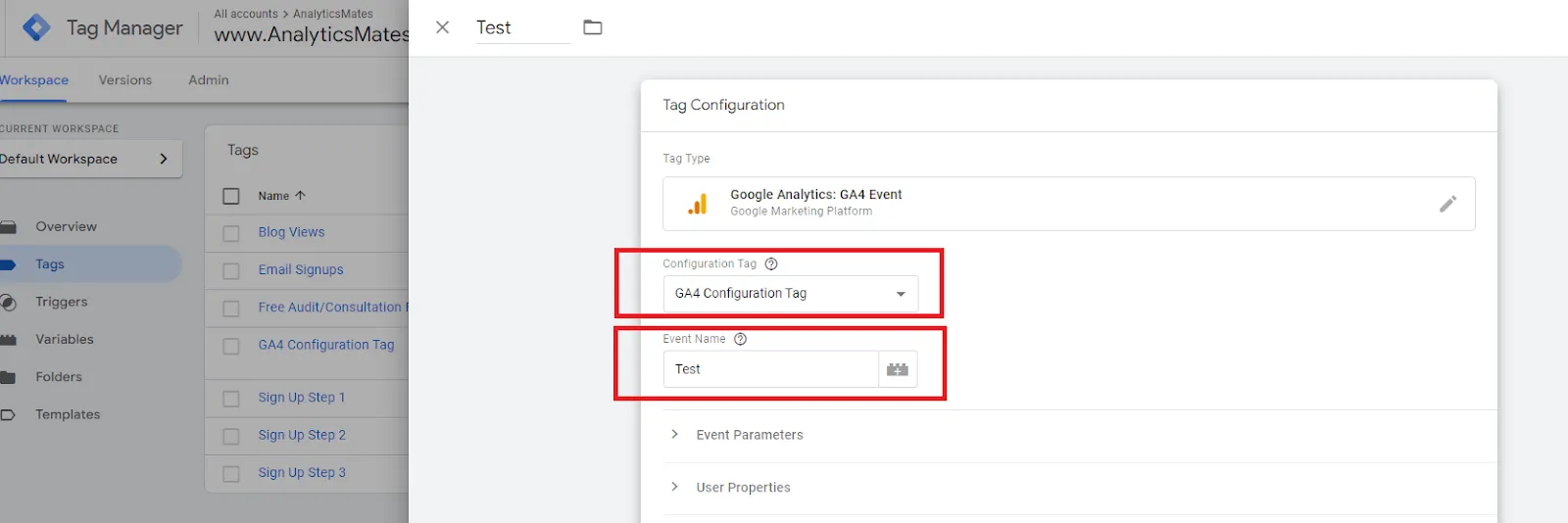
- Choose the trigger or set up a new trigger configuration so that the tags would fire.
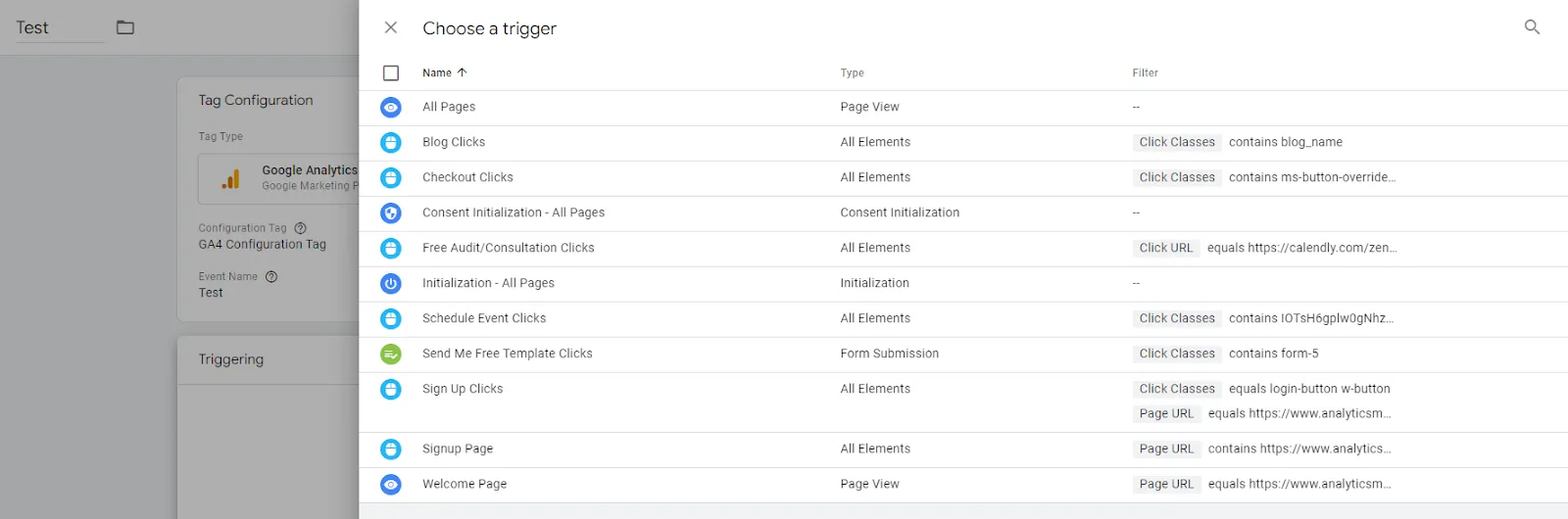
- Click Save and Publish changes.

Once you have your events set up, we then need to wait for these events to be triggered so we can see them under Admin > Events. Under this section, we can use the toggle button to mark the specific event as Conversion. This should then automatically appear as one of the conversions in your reports.
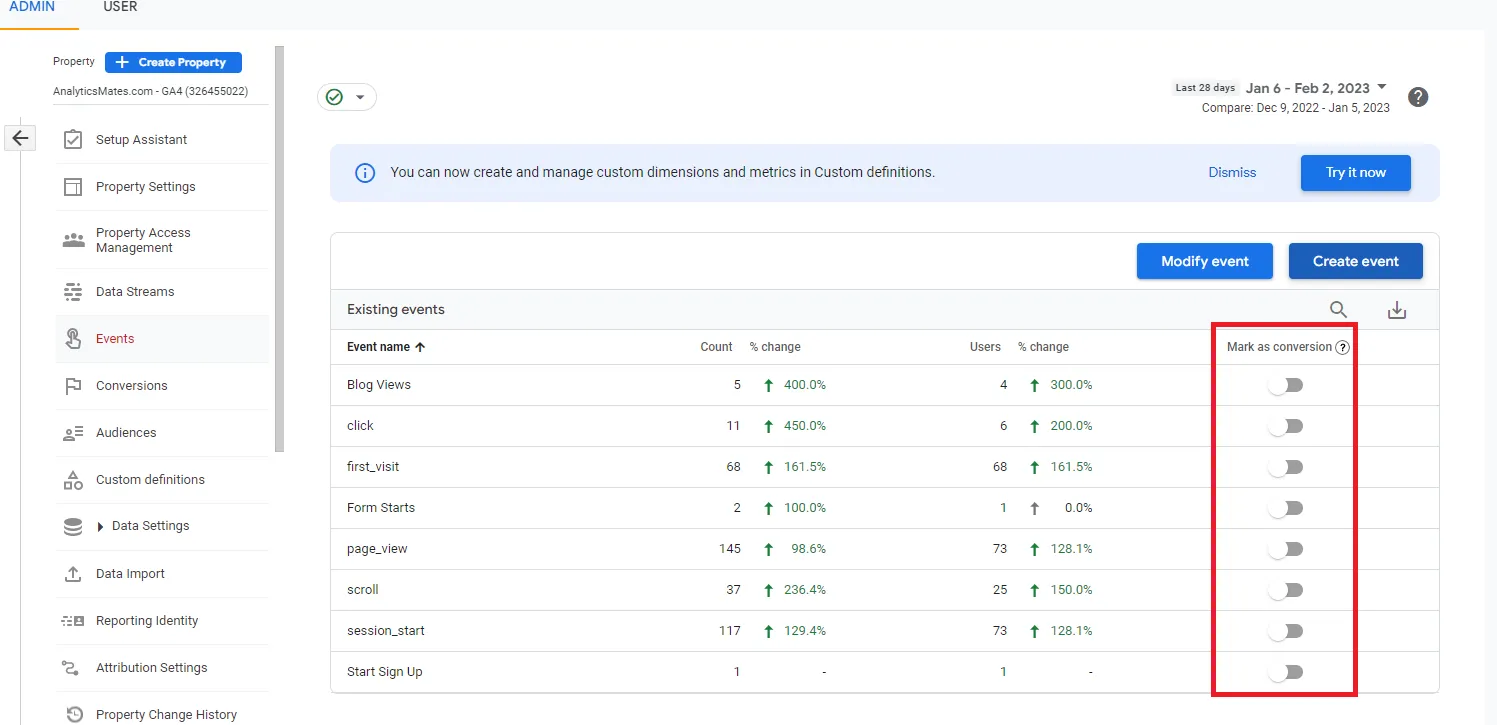
You may have probably seen a GA4 feature for you to directly migrate your UA Goals into GA4. However, I do not recommend this. Why?
I understand that this might sound easier and better since it’s a feature that was implemented by Google but there are limitations on what type of goals you can import to GA4.
- Only allows you to import destination and event-based goals. Other types of goals are not supported by GA4.
- Goals using regex will not be imported.
- You will still need to make sure that the trigger for the event is configured the same in GA4
- GA4 only allows you to set up only a maximum of 30 conversions. That said, if you have more than 30 UA goals, it is vital to make an audit and prioritize which goals are to be imported.
As someone who’s been setting up conversions for multiple clients that we have, I find it easier to set up everything using Google Tag Manager. This is because I can use the existing triggers that are already built for each specific action. Thus, saving me time and allowing me to set up these events without the help of developers.
How to Measure the Success of Your Site With GA4
Measuring conversions is one way for marketers and business owners to track if their marketing efforts are effective. It helps us see how many people took a desired action such as filling out a form, downloading a document, or making a purchase. The data gathered can then help businesses to make data-driven decisions on where to allocate their resources and optimize their marketing efforts.







%20Data%20in%20GA4.webp)





