Previously
As you may already know, Universal Analytics will be going away on July 1, 2023. We’ve shared details of this in one of our blog posts about Why Is Google Sunsetting Universal Analytics? This means that Universal Analytics will stop processing data and data will only flow to Google Analytics 4 moving forward. You will still have access to your historical Universal Analytics data for 6 months starting July 1, 2023, and then will be permanently deleted after. This is why we strongly recommend migrating to GA4 as soon as possible to be able to familiarize yourself with the new user interface and ultimately collect data effectively.
Update
Universal Analytics (UA) stopped processing data on July 1, 2023 and Google Analytics has given users access to their historical data until July 1, 2024. But as previously announced and recent reminder has been sent out about the sunsetting of UA on July 1, 2024. Which means after the said date, users will lose access to the UA interface and everything will be deleted. This is regardless if you're using a standard or premium (360) account. Additionally, Google Analytics mentioned that it might not be done in a span of a day and that they will stage the shutdown of Universal Analytics for each user.
If you’re going to visit your UA property now, a modal pop-up will remind you to take action while you still have time.
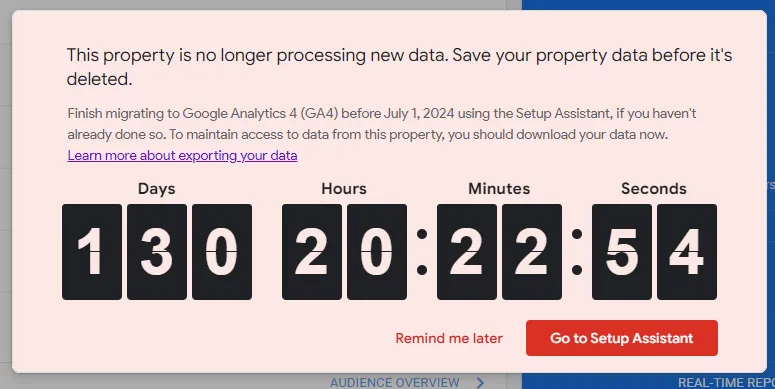
So, if you're thinking about moving to GA4 or have already done so, this blog post will guide you on the best and easiest way to keep your legacy data from Universal Analytics, which might come in handy later on.
How can I export my existing UA data?
Aside from the steps shared by Google Analytics about how you can Export your Universal Analytics Report, here are some of the options to export or save your UA data which we’ll categorize as free or paid. For you to be able to save your historical data with no cost involve, you do the following:
- Using Google Analytics API
- Using Google Sheets: Through add-on extensions. In order to fully provide you with the support that you need.
- Using Manual Export: You can export data using the conventional method via Custom Report. For more detailed information, check out our blog post on this.
These are free, but it is important to keep in mind that we are basically exporting each report manually so the process can be tedious.
We’ve also prepared a short video on the step-by-step process in doing this.
On the other hand, with Paid, tools such as integrating UA to Google Big Query or with the use of Third Party Platforms such as Supermetrics and the like will help with the data export.
Regardless of your method, it is best to always plan ahead and identify which report and data you will need to save. We’ve lined out important information that you might consider prior to taking any actions.
1) Understanding Export Limitations:
- Row limit: Manual reports are limited to 5,000 rows. For larger datasets, use alternative methods like the API or BigQuery export.
- Column limit: You can only export 9 dimensions and 10 metrics per report. Plan your exports strategically to capture all relevant data.
- Sampling: If your data was sampled within reports, the exported data may also be inaccurate. Check for green check marks indicating unsampled data.
2) Planning & Prioritization:
- Identify essential data: Decide which reports and metrics are most crucial for your future analysis and prioritize their export. It is also good to know the difference between the two platforms (UA and GA4) to guide you on your steps effectively.
- Segment your data: Consider exporting specific segments (e.g., by audience, campaign) for focused analysis.
- Schedule exports: If using the API or BigQuery, schedule regular exports to ensure continuous data collection.
3)Choosing the Right Method:
- Manual exports: Suitable for small datasets and quick access to specific reports.
- API: Offers more flexibility and customization for larger datasets but requires technical expertise.
- BigQuery export: Stores data in Google's cloud platform for advanced analysis and collaboration.
Additional Tips:
- Document your exports: Keep track of which data you exported, when, and for what purpose.
- Clean and organize your data: Remove unnecessary columns and format for easier analysis after export.
- Explore third-party tools: Certain tools can automate exports and offer additional features for data manipulation.
We trust that you'll do what's needed with your UA data and save it accordingly. Now, the question is, why do I need to do this if Google Analytics offers a migration. We can do migration, right?
Unfortunately, there’s no direct way of doing this. At this point and after several months of waiting, there is still no official documentation from Google on how you will be able to directly migrate your Universal Analytics data to GA4. They shared a migration guide, but this does not offer continuity. We also think that this makes sense if this feature would not be added because UA and GA4 use different data models. Please understand that GA4 is not an upgrade of UA, but a totally different technology. To better understand why this transition is happening, we’d recommend reading our blog post on Understanding the Transition from Universal Analytics to Google Analytics 4. So, if migration is not an option, the question shifts to:
Can I import my Universal Analytics Data to GA4 for continuity?
The answer still is, no. It may have come across your mind and other marketers as well - to use the Data Import feature in GA4, but we don’t think that this is not an option that would help upload UA data to GA4. Here’s the reason why, the feature allows you to upload data from external sources which you can then join with your existing GA4 data. This means that you are unable to upload historical data that was captured way before your GA4 was set up. Additionally, the types of data that you can import to GA4 is limited to offline events, cost data, user data and item data.
Let’s make it clear, we can no longer use UA data in the GA4 platform and that’s it! But there’s a way we can still use our UA historical data!
Since we cannot import UA data into GA4, here’s how we can still use it.
Now that we’ve exported the data that we have identified to be crucial and useful in the future. The next question is, how can we turn this data into a visually appealing format and to give more value to it? Yes, it’s good that we have all the raw data, but it doesn’t really have potential value if they stay raw. So in this next section we will teach you how to make use of it and turn it into a report that will help you better understand and analyze your data.
We can always use Google Looker Studio (F.K.A. Google Data Studio) for better visualization of your data when making comparisons to GA4. Google recently introduced a new feature that allows you to create Looker Studio reports directly within Google Sheets. This is an exciting update, and we've written separate blog post about it, so be sure to take a look!
We wanted to be not too “texty” at this point so we’ll share with you this brief video on how to do this.
If you reach this section, and you are still baffled about how things are, and if you think that it’s more efficient to get help from the expert then we encourage you to think about booking a free consultation from us. Just to help you why this is important you might want to check out our blog post about Why You Should Partner With a Google Analytics Agency. And if you think you’re ready then, just click and button below:
Frequently Asked Questions
After July 1, 2023, what will happen to the info I exported?
After July 1, 2023, Universal Analytics will no longer process new data. However, you can still view the data you saved. Data will remain accessible through July 1st, 2024. We’d recommend storing your exports securely and consider archiving them for future reference.
Can I migrate custom dimensions and metrics?
While not directly transferable, you can recreate them in GA4 using custom definitions and mappings.
Is there anything else I can do to prepare for the Universal Analytics sunset?
Start using GA4 as soon as possible: Familiarize yourself with the interface, setup data collection, and experiment with custom reports.
Utilize the Migration Assistant: Use Google's built-in tool to import goals and settings from Universal Analytics to GA4.
Stay informed: Follow Google's updates and resources on the Universal Analytics sunset and GA4 development.
How do I import audiences from UA to GA4?
1. Recreate audiences manually: Identify your key UA audiences and build similar ones in GA4 based on criteria like user attributes or events. Flexible but involves manual effort.
2. Use a migration tool: Utilize the free "[UA→GA4] Audiences migration add-on" to import audience definitions (not data) from UA to GA4. Remember to recreate the audiences with the imported definitions.
3. Implement conversion tracking: Set up conversion tracking in GA4 to capture future user actions and build new audiences based on their behavior. This won't give you historical insights but tracks future behavior.
For more information, you can check out this official documentation from Google Analytics Help Center.
Can I use UA and GA4 together?
Not exactly. See below for our dashboards where we can compare UA and GA4 data, but we do not recommend using both for analysis on a move forward basis. As shared above, you can compare historical data using the methods we described.
How do I migrate from UA to GA4 ecommerce?
The methods shared above are applicable to eCommerce as well. It’s critical that you follow the steps shared above but download other key metrics (beyond users, sessions, general conversions) and include product sales, revenue, eCom KPIs for example.
Tools and Looker Studio Sample Dashboard Links
Here are a few sample Google Sheets and Dashboards we've put together to illustrate how you can take data from your UA property, bring it into Google Looker Studio, and then compare it with your GA4 data. It's a hands-on demonstration to help you understand the process better.
- Google Analytics + Google Sheets Add-On
- Analytics Mates - Sample Google Sheets Analytics Legacy Data Source
- Analytics Mates - Legacy (UA) + GA4 Consolidated Dashboard
Final Word
Maintaining our historical Universal Analytics data is crucial as it enables us to improve decisions about our advertisements and marketing. More data allows analysts to better grasp what is happening. Examining data from past years helps us to identify patterns and trends, which helps us to improve future choices.
From what we can see right now, transferring your UA data to GA4 is not simple.
However, we are still clinging to what Google has mentioned that they will provide a way for us to import UA data into GA4 which can happen in the next few months.
For now, the best action to take is to migrate to GA4 and start downloading your UA data based on our recommended methods.
Thank you for reading!
We're always looking for ways to improve our Google Analytics 4 blog content. Please share your feedback so we can make it even better.







%20Data%20in%20GA4.webp)





