There will come a time when you may notice that some of your data in Google Analytics 4 is missing. It could be a particular event you have set up, user traffic from a particular campaign or you have much lower data from another tracking platform you’re using. In this blog, we will discuss the possible reasons why you have missing data in Google Analytics 4 and provide ways we can do to resolve or prevent it from happening.
REASONS and SOLUTIONS
1. GA4 Tracking installation.
2. GTM Tracking installation.
Both 1 and 2 are rookie mistakes that can sometimes happen when you are starting to use Google Analytics 4. You should consult your developer if you lack knowledge on how to add a Google tag to a website to guarantee correct tracking setup. You should also make sure the GTM version is published and that tags are configured properly if GTM is running GA4.
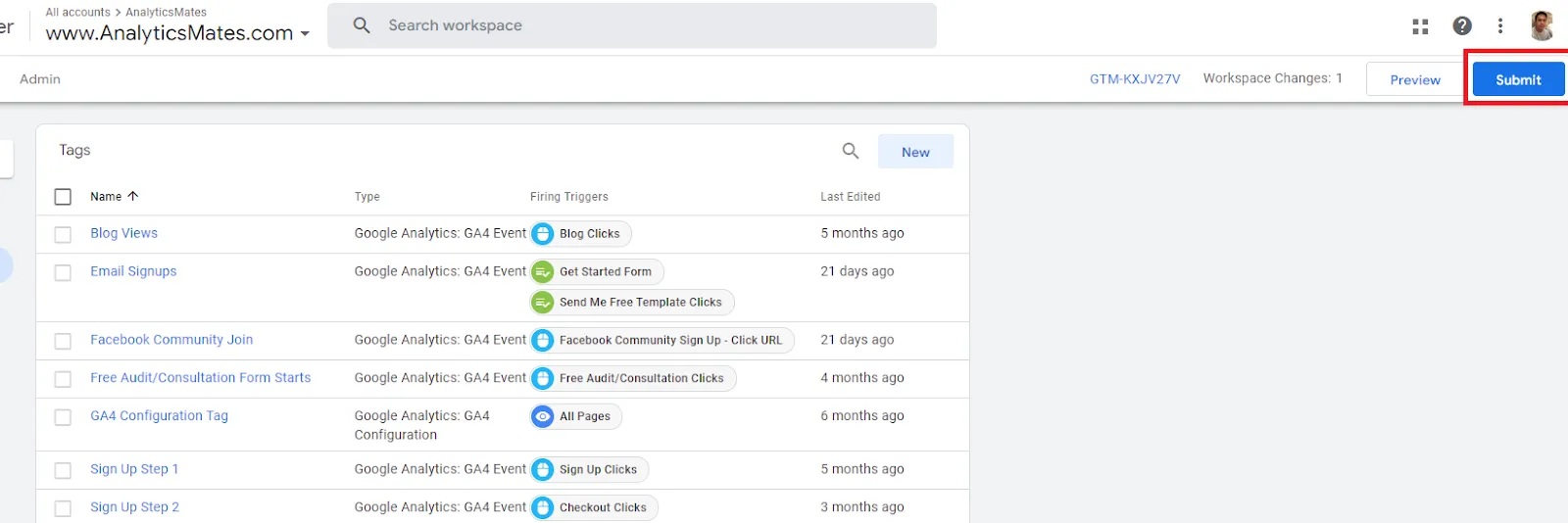
3. Filters
Applied filters could be one of the reasons why you do not see all the data in your GA4 Property. If you wanted to check on the traffic you made on the website, and you do not see your test traffic in real-time reports, it is possible that a filter was set up to exclude internal traffic to not affect getting insights on your collected data.
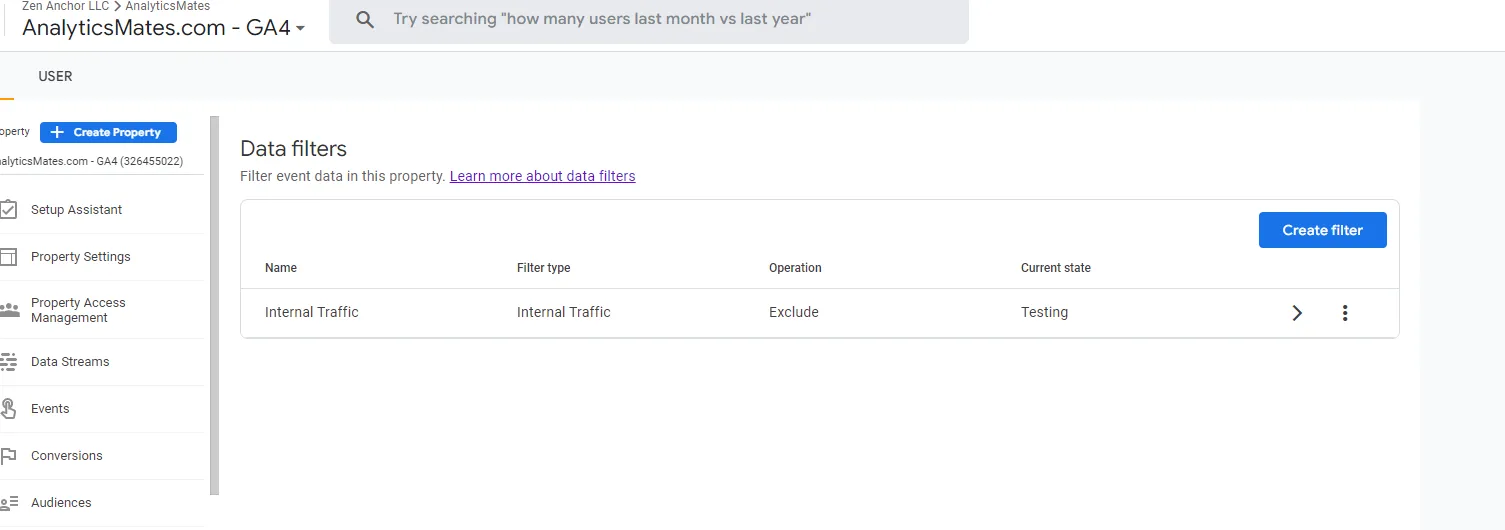
4. Data Sampling
When you’re looking at your GA4 Report that has a large amount of data and you see an orange exclamation mark icon on the top, this could indicate that there is sampling in your reports. This happens when you exceed the quota limit that’s applied to your GA4 Property type to give you an overview to check on your data at a higher level. Thus, only showing a sample of your data.
5. Data Thresholding
Data Thresholding happens when you have a lower number of collected data for a particular event or dimension. It is applied to your report when you have Google Signals enabled to protect your user's privacy. To prevent this, you may disable Google Signals completely or change the reporting identity in your GA4 to not use Google Signals.
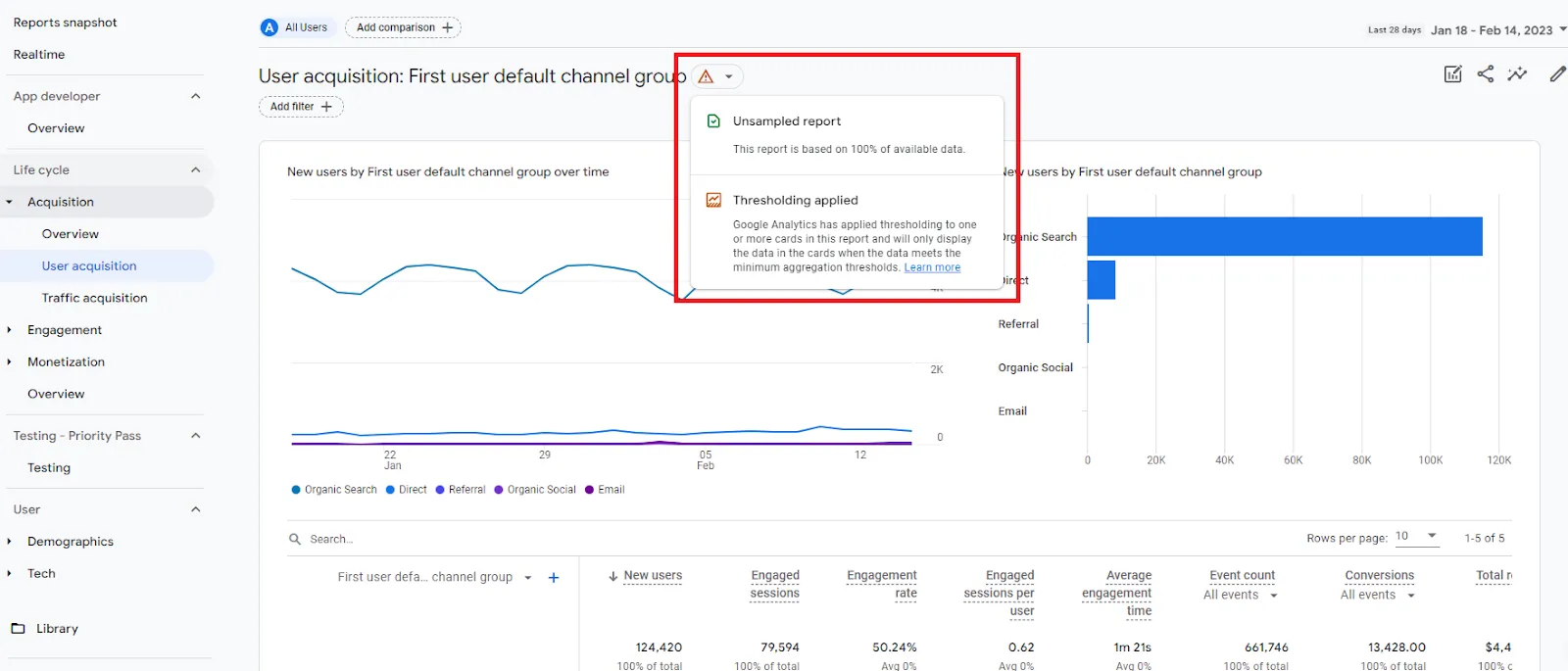
6. Cardinality
This refers to the number of unique values in your report. Google did not provide an exact value of what is the limit. However, I have a hunch that it’s the same with Universal Analytics where the limit is set to 5000 rows. On another note, using a high cardinality dimension(dimensions with more than 500 unique values) can also hit the cardinality limit for GA4. In this case, the report would show (other) rows to your report to make up for the missing rows.
7. Using GA4 Explore Reports
By default, Data Retention in GA4 is set to 14 months only. However, when using the Explore Reports in GA4, it is important to note that this section can only show 2 months of data by default as it is what is set in your Data Retention Settings. You have the option to change this to 14 months to look at more data when using Explore Reports.
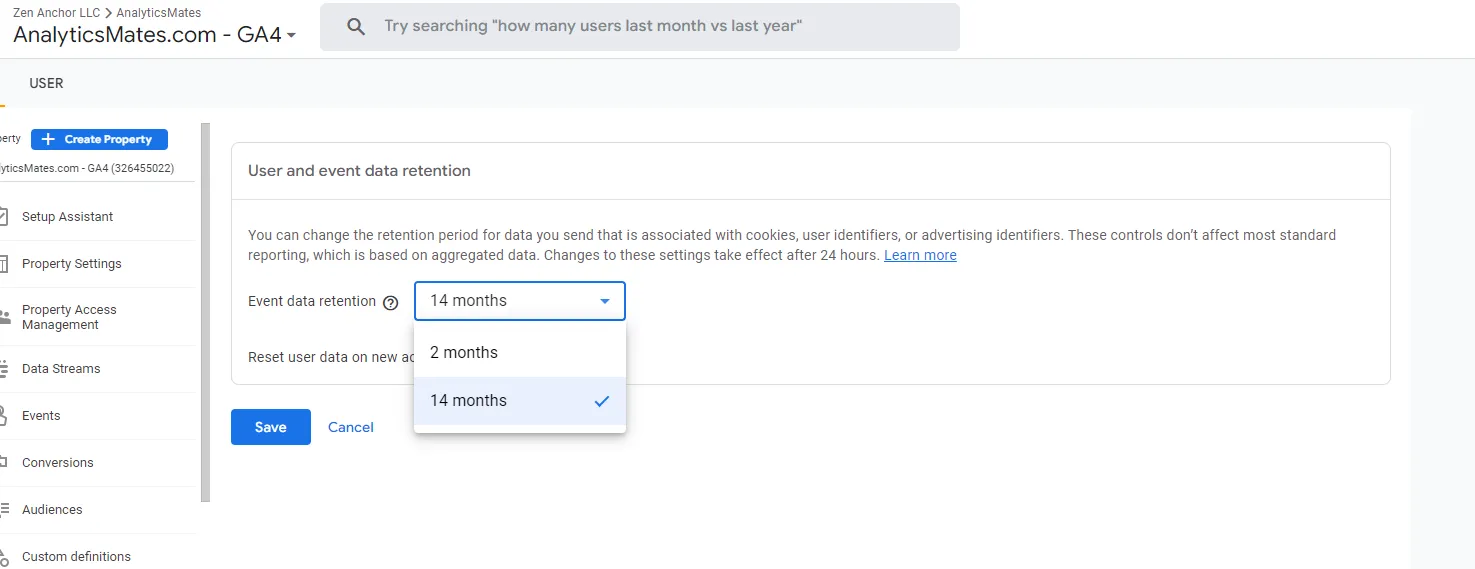
8. Processing Time
GA4 may take up to 24-48 hours to process the data that you have collected. In this case, it is highly recommended to check on the data collected today on the latter half of the next day when the data aggregation is likely completed.
9. Missing Currency Parameter
If you have configured E-commerce Tracking for Google Analytics 4, it is important to set the Currency Parameter as this is a required parameter to ensure that there is data under Monetization reports in GA4.
10. Tools that block GA Tracking
There are different browsers or browser extensions that users may use to block Google Analytics from collecting data such as Adblock or Brave browsers.
11. Bug
A possible Google Analytics 4 Bug announced by Google affects how data is being reported in GA4. Usually, this issue resolves on its own but there may be times the fix applied isn’t retroactive. Therefore, there will be missing data on the dates the bug happened.
Knowing why Google Analytics lacks data helps you to resolve the problem and guarantee that you are receiving the accurate and whole data. Gaining meaningful insights to assist company owners or marketers make better decisions that will benefit their companies or marketing activities depends on the information removed. Identify areas that might need improvement so you may act and save time and money over the long term.







%20Data%20in%20GA4.webp)





