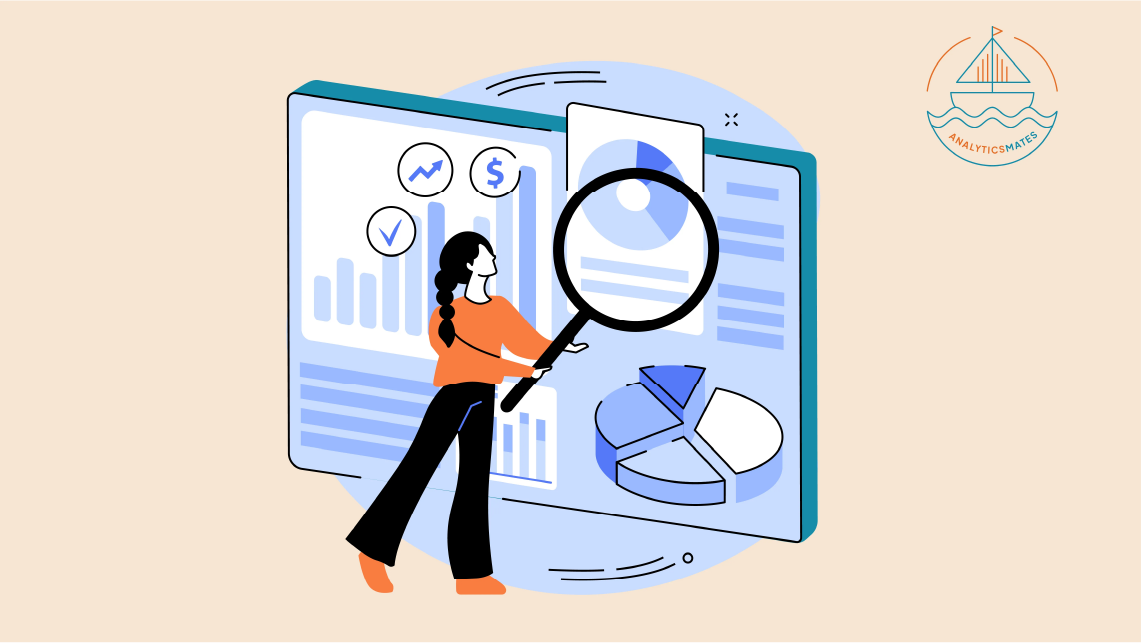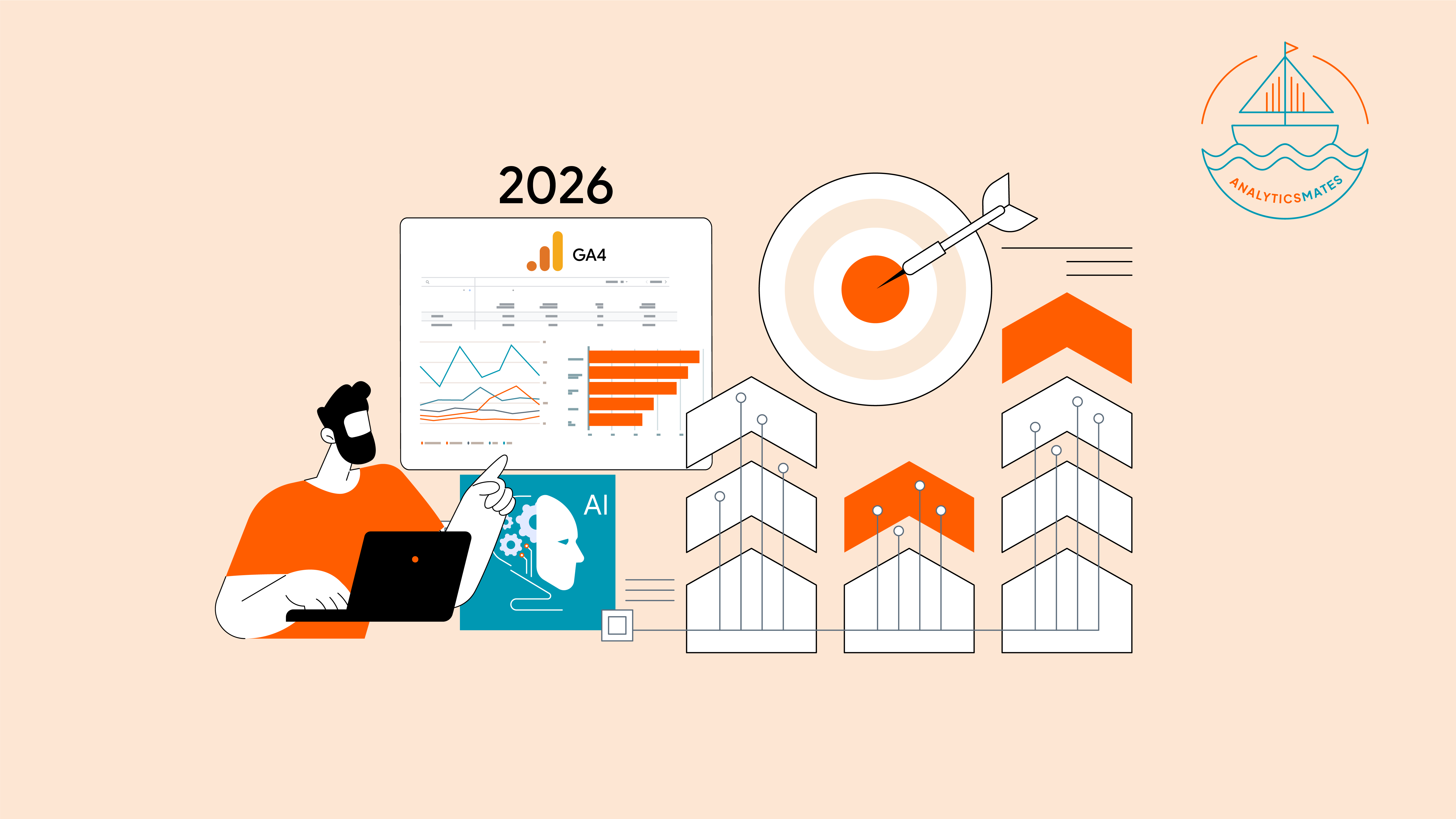Where is the View Feature in GA4?
When creating a new Google Analytics Property, it has been a must to set up data views to ensure that you have an unfiltered data view and test data view. We do this step as there is no way one can recover filtered data.
When you are in the process of migrating to GA4, like what we are used to doing in Universal Analytics, we make sure that we have unfiltered data. However, GA4 comes with a lot of changes and one of which is removing the Views feature.
First I wanted to talk about what are Views in Universal Analytics. In Universal Analytics, you have the hierarchy of accounts as follows Organization > Account > Property > Views. All of the data you send to your Google Analytics Property can be seen on all the Views associated with the Property. We then use the Views to analyze a subset of your collected data to use for reporting and use specific configurations such as applying View Filters where we can include or exclude internal traffic, IP addresses, or hits from a particular subdomain. Set up goals and customize channel definition to better suit your reporting needs.
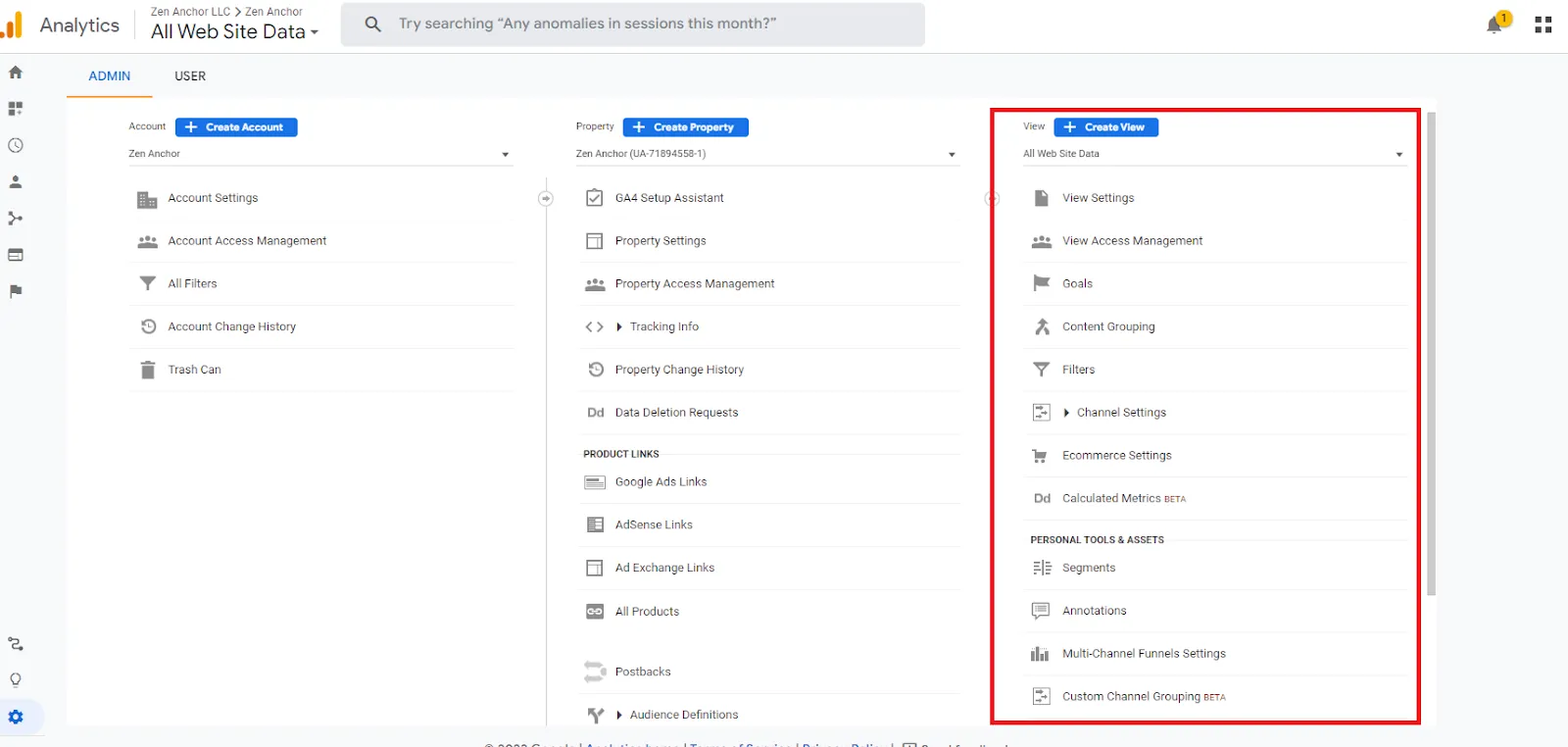
You might be wondering now, what GA4 uses if there are no views. In GA4, there is only 1 reporting view to analyze your data. The difference is that in GA4, we have data streams that feed data into your GA4 property. It is used to collect and organize data from mobile and/or app sources that provide a centralized view of your data which allows you to track metrics and events you set up. You may set up multiple data streams to have a unified view of your data either from the web or app and each Data Stream can be configured to control what data is flowing to your property.
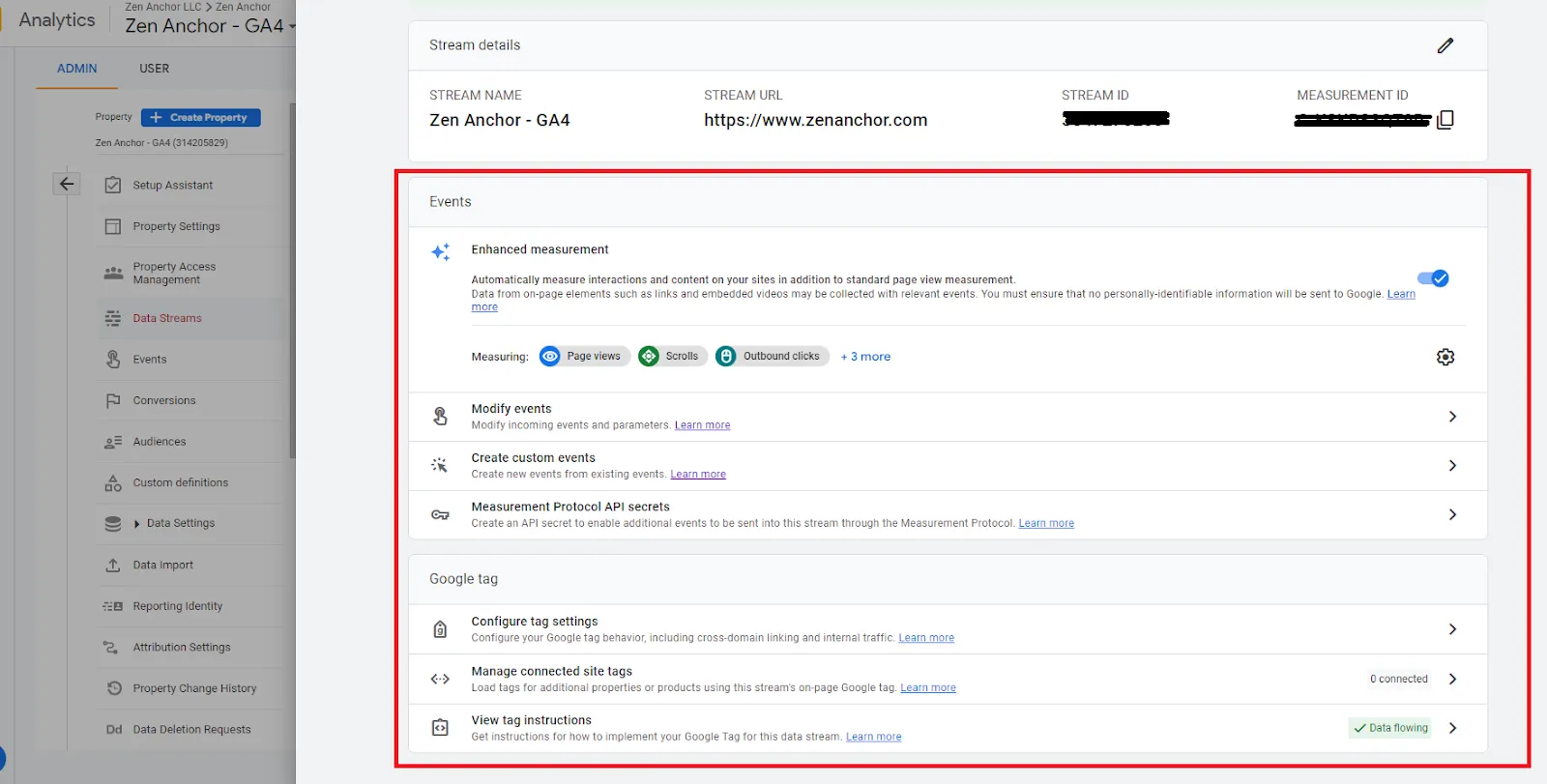
Usually, there are 3 recommended views to set up within Universal Analytics -
- Raw Data - All Traffic
- Dev - Staging for Dev Traffic Only
- Production - Filter out spam, internal traffic, etc…
It is important to note that Data Streams are not like Views and you might be wondering now if there is a possibility to recreate views in GA4.
If you are a 360 user, then you may utilize the Subproperty feature in GA4.
If not, the best action is to use filters in the reports.
Here are our recommended filters to explore as a marketer -
Having the ability to use a feature that can organize your data in your preferred way gives you the ability to analyze data that are relevant to your goals. We can either use it to segment data based on specific criteria such as location or device type. This is achievable in both Universal Analytics through Views and Google Analytics 4 through the use of filters.
This is why it is important that we understand how we can adapt to the change and use it to make data-driven decisions and optimize marketing efforts.
See Article Images